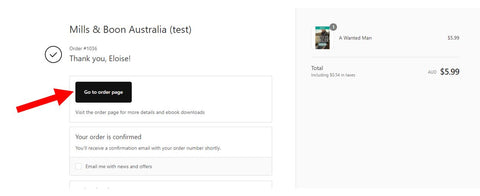Guide to eBooks
How to purchase eBooks on our website
Please read the step-by-step guide below before purchasing. eBooks purchased with your Mills and Boon Account use an eBook file link provided by our fulfillment partner VitalSource and an e-reader called Bookshelf.
The Bookshelf app must be downloaded to your reading device, or accessed via your browser. A reading device includes iOS, iPadOS, Android, Kindle Fire and Chromebook. Bookshelf is NOT available for Kindle (except for 4th generation or later Kindle Fire).
- Create a Mills and Boon account
We’ll need your name and email address. No credit card details are required until time of purchase, and will only be retained for subscriptions.
- Create a free VitalSource Account with our eBook fulfilment partner, VitalSource
This step is not mandatory but we highly recommended you create a separate VitalSource Account to optimise catalogue management and reading experience (both on and offline).
We recommend you use the same email address as for your Mills and Book account. No credit card details are collected by VitalSource. For more details see Why should I create a VitalSource account below.
Click here to create your account
- Download the free VitalSource eBook reader app Bookshelf
Or you can access Bookshelf as a browser version. Please note you will need to have IOS14+ to download the app on an Apple device.
Download the app to your device
- Start purchasing your eBooks!
- Add your eBooks to your VitalSource Bookshelf
Please read more details on how to do this below.
If you do not want to create a VitalSource account please click here for more instructions.
Why should I create a VitalSource account?
- Ongoing access! You can manage your catalogue without needing to log in to your Mills and Boon account.
- Plus, you can access your library on up to 4 devices simultaneously (two computers and two mobile devices/tablets) as eBooks are stored in the VitalSource Cloud.
- Download and read eBooks offline with ease.
How to create a VitalSource account
- Visit the VitalSource website:
- Click the Sign In button:


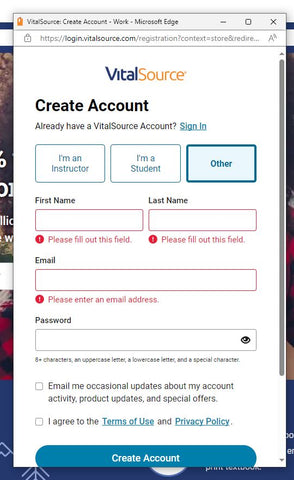
Once you have created an account you can access VitalSource through your browser or download their Bookshelf reading app to your personal device.
- Download for Apple IOS
- Download for Android
- Download to Kindle Fire
- Download to Chromebook
- Download to Mac
- Download to Windows
How to add your eBook to your VitalSource library.
- Once you have purchased your eBook you will see an order confirmation page. Click the button that says Go to order page.